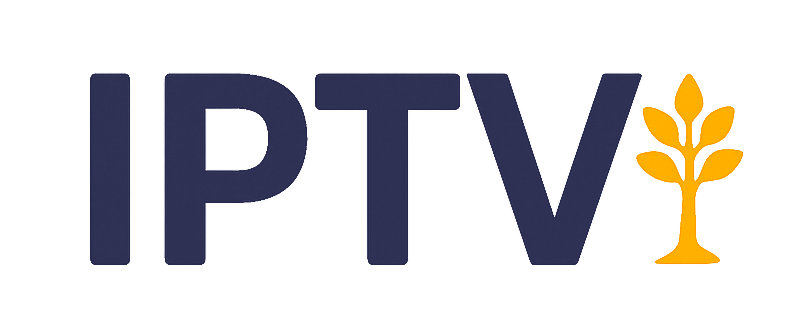Looking to stream live TV, sports, or international channels on your Firestick? This easy guide shows you how to install IPTV on Firestick safely and effectively in 2025.
Table of Contents
What You Need Before You Begin
Before diving into the installation process, make sure you have the following:
- Amazon Firestick or Fire TV device (any generation)
- Stable internet connection (10 Mbps or higher recommended)
- IPTV subscription (e.g., M3U URL or Xtream Codes credentials)
- IPTV Player app (e.g., IPTV Smarters, TiviMate, or XCIPTV)
Step 1: Prepare Your Firestick
By default, Firestick blocks third-party app installations. To enable it:
- Go to Settings > My Fire TV > Developer Options
- Turn on Apps from Unknown Sources
- (Optional) Enable ADB Debugging if prompted
⚠️ Always install apps from trusted sources only to avoid security risks.
Step 2: Install the Downloader App
To install IPTV apps from outside the Amazon App Store, you’ll need to use the Downloader app:
- Open the Amazon App Store
- Search for Downloader
- Click Download and install it
After installation, launch the Downloader app and grant it the necessary permissions to access your device’s files and media. This is essential for downloading IPTV apps successfully.
Step 3: Download IPTV Player App
You’ll now use Downloader to install your IPTV player. Example: IPTV Smarters Pro
- Open Downloader
- Enter the URL:
https://www.iptvsmarters.com/smarters.apk - Click Go to initiate the download and wait patiently while the file is fetched and prepared for installation
- Install the app when prompted
You can also use other APK URLs like for TiviMate or XCIPTV, depending on your IPTV service’s compatibility.
Step 4: Set Up IPTV Player with Your Playlist
Once the IPTV app is installed, you’ll need to set it up with your IPTV subscription details to start streaming:
- Open the app (e.g., IPTV Smarters)
- Select either the ‘Login with Xtream Codes API’ option for faster setup using credentials, or ‘Load Your Playlist (M3U URL)’ if your provider gave you a direct link
- Input your IPTV credentials, including your username, password, and the server URL provided by your IPTV service. These details are essential for connecting the app to your IPTV subscription and loading the channel list.
- Name the profile and click Add User or Login
Some IPTV apps support EPG URLs (Electronic Program Guide) for better navigation.
Step 5: Enjoy Streaming IPTV on Your Firestick
Once setup is complete:
- You’ll see live TV, VOD, and catch-up TV sections (if supported)
- Navigate with your remote and start streaming instantly
- Create multiple profiles or favorites for better organization
Best IPTV Apps for Firestick
Here are some top-rated IPTV players compatible with Fire TV, along with their advantages and disadvantages:
1. IPTV Smarters Pro
Pros:
- Free to use with a user-friendly interface
- Compatible with Xtream Codes API and M3U playlists, and includes support for EPG (Electronic Program Guide) to enhance channel navigation
- Multi-user and multi-screen support
- Available in multiple languages
Cons:
- Some advanced features require a premium version
- Occasional bugs and compatibility issues on older Firestick models
2. TiviMate
Pros:
- Highly regarded for its intuitive channel browsing and seamless live TV experience
- Intuitive TV-style electronic program guide (EPG)
- Great for users with multiple IPTV subscriptions
- Highly customizable UI
Cons:
- Requires a premium license to unlock full features
- Initial setup may be challenging for users who are new to IPTV or less familiar with configuring advanced app settings
3. XCIPTV Player
Pros:
- Modern, visually appealing UI
- Built-in media player and VPN support
- Supports VOD, catch-up, and live TV
- Multiple user profiles supported
Cons:
- Not available in the Amazon App Store (must sideload)
- Occasional buffering depending on provider
4. Flix IPTV
Pros:
- Clean interface with options for customizing appearance
- Supports parental control, subtitles, and multiple languages
- Works well with M3U playlists and Xtream Codes
Cons:
- Paid app (7-day trial, then requires activation fee)
- No EPG management or editing within the app
5. SmartOne IPTV
Pros:
- Excellent app for Smart TVs and Firestick
- Supports M3U and Xtream Codes
- Smooth performance and simple navigation
Cons:
- Activation fee required after limited trial period
- Lacks advanced filtering and sorting features
Every IPTV app available for Firestick comes with its own strengths, user interface design, and pricing structure, tailored to different streaming preferences and user skill levels. Consider what matters most to you—ease of use, customization, or advanced features—and select the one that best fits your viewing habits and technical comfort level.
Use a VPN for IPTV on Firestick
If you’re using IPTV (especially unverified providers), a VPN is essential:
- Avoid ISP throttling and buffering
- Unblock geo-restricted content
- Protect your streaming activity
Recommended VPNs
- NordVPN – High-speed, secure, Firestick-compatible
- ExpressVPN – Optimized for streaming, easy to install
- Surfshark – Unlimited devices, great value
Troubleshooting Common IPTV Issues on Firestick
- App Not Installing: Make sure you’ve enabled “Apps from Unknown Sources” in your Firestick settings under Developer Options to allow third-party installations
- No Channels Loading: Recheck your M3U or Xtream Codes
- Buffering: Use Ethernet or connect to a faster Wi-Fi network
- Playback Errors: Try a different player app or use a VPN
Final Thoughts
Installing IPTV on Firestick is a simple process when done correctly. Whether you’re watching live sports, movies, or global channels, your Firestick becomes a powerful streaming device.
Just remember to:
- Choose a reliable IPTV service
- Use a trusted IPTV player
- Secure your connection with a VPN
Happy streaming!